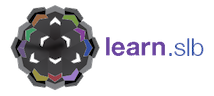A guide to creating transcripts from YouTube videos
When researching target tasks and looking for representative examples, we might search YouTube and similar sources, as Neil did for his airport cancellation task. To properly exploit such a resource, a transcript should be generated.
For YouTube, you can follow the steps below and try this out for yourself. The slides use this video, and there’s a link in the last slide to our version of the transcript. Then see below for a further guide on using your own video.
*Update: Neil has published a blog post with further guidance on using this video and transcript.
If you upload your own video to YouTube
If you upload your own video or audio recording, as long as you speak reasonably clearly and there aren’t too many overlapping voices, YouTube will create automatic captions for you. Mark the video as private when you upload it if necessary. You may need to wait 15-20 minutes before the captions are generated.
In this case, you can use YouTube itself to edit the captions to make them more accurate. To do this:
- Log in to YouTube and select YouTube studio by clicking your login icon in the top right and selecting from the list.
- Once in the studio, select Creator Studio Classic from the options down the left hand side.
- Find the video you have uploaded and, using the down arrow next to Edit, select Subtitles/CC.
- To the right of your video, you should see the published automatic subtitles. Click to open, click Edit on the right-hand side and then edit as necessary.
Once saved, follow the steps in the guide above to copy-paste your subtitles into a document and create a transcript.
Alternatives
There are more and more tools for generating video or audio transcripts, including Google Docs and Otter.ai, which saves the need to go into YouTube. The latter has a free version which should do for most light use.
There are also websites which allow YouTube and other transcripts to be edited. See, for example, oTranscribe—with a nice guide on use by Olya Sergeeva, one of the participants on our first course!